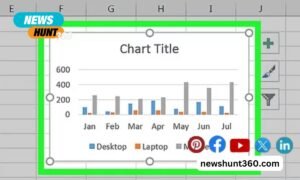Mp4 files are some of the most compatible video formats for many devices, so it’s a no-brainer that you would want to have your WebM files converted to mp4. Then this skill is necessary, but it is not everyone that has it at their disposal.
Do you want to convert WebM video format to mp4? You might be having struggles with viewing your WebM video format, and that’s why you want it converted to mp4 format. So, let’s take you through how you can convert your WebM video format to mp4 formats, we will also suggest some of our favorite three online converters.
What are Webm files?
You may have noticed this format if you use streaming services, and have recorded the video and audio on those streaming platforms. Those audio and video recordings are Webm file formats. They are compressed with VP8 or VP9 codec and Vorbis or Opus codec, for video streams and audio streams respectively.
What are the uses for Webb files?
There are a few advantages of using the WebM format, one of them is that it is an open, royalty-free media format that’s created and works well for the web. The WebM format and codecs allow the posting of high-quality video and audio format on the web which are able to adapt to different bandwidth conditions of various users. This means that high-quality videos and audios are available to users seven if they have a poor connection.
The WebM converter file format is usually played back on the web, but you can open the files with some media players like VLC and Media Player Classic.
What is the difference between WebM and MP4?
First, the MP4 (MPEG-4) format is a more popular multimedia video file type. MP4s were introduced into the scenery in 2001. MP4 is a more user-friendly format and it is compatible with more devices and computers. Other differences are the codecs used for each multimedia player, WebM uses VP8 and VP9, while MP4 uses the H.264 format. The H.264 format is a better codec compared to VP8 and VP9, although regarding file sizes, you won’t be able to spot so much difference between the two formats.
Why should you convert from WebM to MP4?
Usually, you would want to convert a file format from WebM to MP4 because of the wider compatibility MP4 has. MP4 files will give you more flexibility in viewing or using the file. If you cannot view or use a file on your device, then you should consider converting it to MP4 to view it on any device.
How to convert your WebM files to MP4?
There are so many options for doing that now, you can either use a free or paid online converter or download a software file that will help you to convert your files offline with ease.
Below are some of our top choices for you:
Evano.com: Evano is regarded as the best mp4 to mp3 converter, it is regarded as being the best for converting video and audio and editing software on the web. Users from every part of the world can download, convert, and edit files in any of the formats available on the online platform.
To use Evano.com to convert your WebM files to mp4 or any other file format conversation they offer, follow these simple steps:
- Start by visiting the Evano website.
- Then click on Choose File so you can select the WebM or any other file to convert. Next, you drag the file into the converter from the URL, your hard drive, Google Drive, or Dropbox.
- Select the format of the file you want to convert and the format you want to convert to. For example, WebM to MP4.
- Tap on the convert button, and in just a few seconds, it will convert your video from WebM to MP4.
- Click the link and save your file after it has been successfully converted.
Ontiva.com: As we all know Youtube is a great place to find videos, several videos on different issues of interest can be found on YouTube. But, it is not so smooth downloading your favorite Youtube videos. That’s why you need a tool like Ontiva. This online tool is free, and you can use it to download videos, edit and crop them. You can convert your Youtube videos in WebM format to MP4 in some simple steps.
Follow steps to convert from WebM format to MP4 on onto a:
- Once you reach the Ontiva website, copy the Youtube link of the video you want to convert, then paste it into the provided field. If you also want to edit the video, you can use the slider to select the particular part of the video you want to download. Then select Start Now.
- You will then be taken to a new page, that’s where you see the different audio and video formats Ontiva offers. Select your preferred format. For example, if you want to convert from one format MP4; go to the video tab and select your preferred format (MP4 in this case), then select download.
Mp3download.to: This is another highly rated converter, it is in fact rated as the best seamless converter for converting videos to mp3. It eliminates the hassle of having to deal with half-converted videos or bugs when converting your videos online. This MP3 downloader has some nice features that make it stand out from many other mp3 converters. First, it is free and offers high-quality conversion. Another thing is you can search for the video you want to convert right on the website, in the search bar provided. So you don’t need to open Youtube to convert your desired videos to mp3.
Follow these simple steps to convert videos (WebM, or other formats):
- Visit the Mp3download.to website.
- Copy the Youtube URL into the provided field box, then click search.
- It will present different available options for the mp3 file quality. Select your desired option and click download. Find out more about the Mp3download.to process.
Start converting your video files to your preferred format with ease either for work or play. You should not have any difficulty again with navigating the websites to use for converting your video files from one format to another.