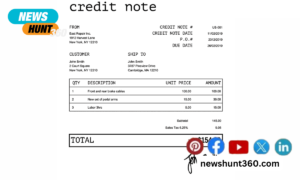The accounting world is already aware of the functions and features that QuickBooks provide, this is why small and medium-sized businesses have been using the software for so long. It keeps business online accounting, bookkeeping, and financial activities in the loop. However, one thing most people wonder is, how to make multiple companies operate in a single QuickBooks software.
Contents
Can we have multiple companies in QB online?
Will it be time-consuming to use it, or how to make the system login and logging off to a different account. QuickBooks offers two versions, one of which is the offline version in which it is accessed on the Desktop, with a local area network. Or either way, you can subscribe to the online version of the software.
Read more about: “QuickBooks Tool Hub”
Switching Between Companies
We can seamlessly use QB online to track the expenses, and also entire accounting books for not just one but more than one business at the same time. This can be done easily through QB online and it is not something that the software can do. It can be done through methods to allow you to handle multiple businesses at the same time.
This is sort of an advanced option, that can be implemented rightly with the right guidance. Doing it correctly can help you save costs and you need not have to have multiple subscriptions for each company. All information about different companies will be under one roof, visible to you, and accessible through a single account.
The process to switch between companies is simple and quick.
From your current company file, you need to navigate to the main menu bar and then click on the tab that labels as file
- Once you click on it, you will notice several options seen on the screen, you can choose the one you want.
- Now, click on the option that says ‘Open Preview Company’
- You will then be navigated to the other window and displayed with the list of companies that will be under your account.
- Now, you need to only look for the specific company file that you would like to open
- Once you spot it, click on it and then click on the button that displays ‘Open’.
Setting up Company in your Online Version
- In the QB online, there will be multiple companies’ option which will display their subscription setup.
- In case you don’t seem to have an online QB account, you will be required to create one for yourself.
- Now, you will be entitled to select the country for your new company. Once you select the place, your QB online will be taking you to your region.
- Once you see you are on the right website of QB, then you will have to pick the version that you wish to use for the same.
- Now, you have options to either buy it now or see it through a free trial, depending upon the country that you pick.
- Whichever country you pick, you will be taken to the sign-in page of that specific location.
- Now, on the signing page, you can either choose your existing account or create a new one. If you are a user in QuickBooks, you will have to simply log in with your credentials, if not, create new ones.
- Do not forget that your accounts in the software are password-protected, you can control it through your safe password.
Adding Another Company
- Adding a new company is as simple and easy and picking a subscribing plan for your new company.
- Choosing the Country; You will be required to access the site online and choose your country, this way you will be directed to the right version of your QB online.
- Pick the version: Once you are on the right site, you have to make a further decision on choosing the QB products, this depends on the subscription plan that you choose. You can decide by choosing plans from Simple Start, Essentials, and Plus.
- Now, choosing the right product and deciding whether to buy it or making a free trial to check how it works is your call.
- You have decided to buy now or continue using a free trial, if you choose to Buy now, you can also grab the discount.
- Adding Company; Since you have accessed the Intuit account, you can add another company in a simple, effective manner. Select the option that says ‘Add another company’ located on your top screen.
- You will be needing to pay monthly fees for each of your QB online that you have registered.
WRAPPING UP!
You can easily maintain multiple companies in your single QuickBooks Online account. Each of them will require an additional subscription and you can easily navigate to the list of products. If you wish to create a new company, you can move on by choosing the right version that you wish to use. Login with the current credentials and get a regular subscription for it, this will help you in totality.