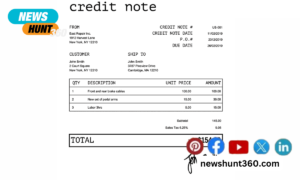In QuickBooks, you can export your saved customers files, vendor files, bank reports or any other reports that you wished to analyze and review later in spreadsheet or Excel format easily. For exporting files from QuickBooks to excel, you must ensure that your window system has already installed a Microsoft excel so as to export files from QuickBooks. And in case, your window system has not included the package of excel along with QuickBooks then you can first save the files from QuickBooks in .CSV files format thereafter you can transfer the saved files to the local computer by which your spreadsheet sheet format is already installed for the purpose of analyzing the data carefully. If you happen to have exported multiple spreadsheet files from Quickbooks, you can easily combine excel files by using an online tool, Merge Spreadsheet.
In this article, you will be guided thoroughly the various steps of exporting files to excel from QuickBooks. Just follow with us with the easiest steps as mentioned below:
Contents
For the Windows Systems, here are some easy steps to export the reports to excel from QuickBooks Desktop
- In the first step, you need to navigate on to Reports menu followed by selecting Reports Center in the QuickBooks.
- Now you can find any report and view it by clicking on to Open option.
- You will see the Excel menu in the toolbar. You can select it to get it saved in PDF by choosing Print or Email.
- In order to create a new spreadsheet, you can choose to click on Create New Worksheet. You can also update the data in already opened report. For this purpose, you are required to select by clicking on to Update Existing Worksheet. Now you can find the workbook from the saved location in your computer by selecting the Browse option. You need to keep one thing in mind that when you update the existing worksheet by browsing in your computer, the updated worksheet will replace by overwrites on the existing one.
- In the next step which is optional for you to format the data. It can be done in a specific way when you select by clicking on to Advanced option.
You must be noted that the columns in the report must be less than 256 in numbers. You can select the option Advanced in case you get a message showing that there are too many columns in the report. You should select and uncheck the Space between Column checkbox thereafter click on to OK by selecting it.
Suppose you want to have more columns in the file that you are going to save then in that case you can save the report in CSV format instead of excel spreadsheet.
- When everything is done at your end and is ready to export you can select OK by clicking on it. You should now select the Export toopen the reportin Excel.
For the Mac, here are some easy steps to export the reports to excel from QuickBooks Desktop
You must keep one thing in mind that you can open the Excel spreadsheet using Apple Numbers v 3.5 or Microsoft Excel 2016 including Mac Office 365.
- You need to find the report that you want to export by navigate on to Reports menu.
- Click on to Export to select it.
- You need to click on to select File thereafter by clicking on to Save as toget it saved in the desired location as soon as the file opens.
Using the default settings, QuickBooks opens the Excel spreadsheet. You need to change those settings as per the steps mentioned below:
- You need to select the Get Info menu by right clicking on the file menu.
- You should select Microsoft Excel or Apple Numbers fromthe Open with Menu.
- You can select Change All by clicking on it.
You can further change the format and save the exported reports in the desired formats like .xlsx or .sylk
Read more about: “How to convert QuickBooks Online to Desktop”
In QuickBooks, get updated latest version of reports while working on Excel
Once you have exported the Reports from QuickBooks to Excel and you are working on it. You can still get the report updated to its latest version. It is all about the settings you have done to your preferences and permissions. You must ensure one thing that when you are updating an exported file for the first time then QuickBooks Desktop has to be opened in all ways. This is only for the first time and when you are doing it for the second time then you can get the updated report even when QuickBooks desktop is closed.
Here are some easy steps
- In the Microsoft Excel, you need to click on toQuickBooks Services. When you are doing it for the first time, excel adds this automatically.
- Now you need to select the Update Report by clicking on it so as to get the updated latest version of report.