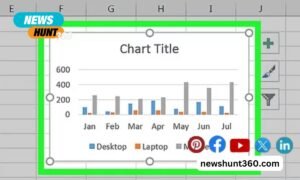Converting files to PDF is one of the easiest conversions that you can do. However, reversing the conversion is not as easy. What if you need a PDF file in Excel? What if you need a specific image from your PDF? While creating a new file out of scratch may be a sound solution, let us offer you a better one. PDFBear is an all-around PDF tool that can help you convert files to PDF and vice versa. That is right! This tool has you covered when it comes to any file conversion from PDF. Here are the different tools that you can use.
Contents
PDF to PNG
Sometimes, other people prefer to have a copy of a file in an image format. This is especially true for those who like to access files using their mobile phones. While PDF readers are not built-in to all phone models, any mobile user can access photos through their gallery application. If you want a PDF to PNG converter online tool, then PDFBear is the one for you. All you need is to follow these instructions to convert your files successfully.
Step 1
Look for the PDF to PNG tool in the PDFBear server.
Step 2
Upload the file that you want to convert into an image. The online tool will give you an option, whether you want to convert the whole PDF pages into images, or only the scanned images from the file.
Step 3
Once you are done choosing the option that you prefer, all that is left for you to do is wait for PDFBear to finish its job. This process should only take less than a minute.
Step 4
Download the ZIP file to your device. You can also upload it to your Cloud accounts.
PDF to Excel
This is an underrated tool, yet it is going to be one of your instant favorites. Yes, this online tool can scan the tables from your PDF file and will accurately place your data in the correct column. Thanks to Solid Documents, which is the official partner of PDFBear, you won’t have to spend too much time retyping your files into a new spreadsheet. Here is the step by step procedure.
Step 1
Look for the PDF to Excel tool. Wait for the server to load.
Step 2
Upload the file that you want to turn into an Excel file. The upload time will depend on the speed of your internet and how heavy your file is.
Step 3
The waiting game begins. PDFBear is partnered with one of the best productivity software in the world. That is why the accuracy of your data when transferred into the Excel sheet is ensured.
Step 4
Download your new file. PDFBear makes sure that the quality of your original file will not change at all.
PDF to Word
Out of over 20 tools featured in PDFBear, this one is a crowd favorite. If you have ever encountered a situation where you need to edit a PDF file for some minor changes, then you don’t have to worry about how to do this. As mentioned, PDFBear can accurately scan all the words from your PDF file into your Word file. As a bonus, PDFBearalso has Optical Character Recognition or OCR. So even if your file is in another language, this online tool should be able to process it without any problems. Here are the steps that you should follow.
Step 1
Choose the PDF to Word converter tool. It should be located in the top area of the screen.
Step 2
Choose the file that you want to convert into Word. While it is true that PDF files are meant to be uneditable, software developers created PDFBear to make administrative tasks easier.
Step 3
Once the file is uploaded, wait for the converter tool to process the new file. You won’t have to click on anything else.
Step 4
Download your new Word file. Make sure to review all the data. Worst case scenario, you will only have to do minor edits with your new file.
PDF to PPT
Need to make a Powerpoint presentation in seconds? We think you already know the answer to this dilemma. That is right! PDFBear can also turn your files into a slideshow presentation. No need to spend hours transferring the same data into different slides. It is one of PDFBear’s unique tools that you can use for free. Follow these simple steps for the conversion.
Step 1
Look for the PDF to PPT converter, then upload the file that you want to turn into a slideshow presentation.
Step 2
Wait for your file to upload. This process should be done in under a minute.
Step 3
PDFBear will automatically start the conversion process once the file is on the server.
Step 4
Download your new file. See how simple it is? You can still further edit the Powerpoint presentation, in case you want to add some animations and pictures.
PDF files can be edited thanks to this amazing tool!
Gone are the days where everyone was having a hard time editing a PDF file. Though this was a far-fetched idea before, software developers have found a way to make PDF tasks easier for us. Aside from converting PDF files into different file formats, you can also check out other PDFBear tools when you visit the website. Everything on the server is free to use. So what are you waiting for? Start converting your files today with PDFBear!