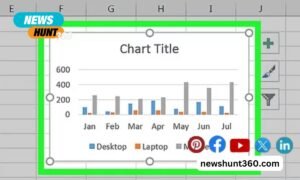Apple Logic Pro X has grown tremendously since the original version appeared 24 years ago – and even has various functions of its predecessor “Notator” on board. With such a huge range of functions, you should learn a structured way of using it in order to reach your goal faster. We share 10 tips that can speed up your workflow in Logic Pro X. If you don’t have logic pro X till now, you can download it from App store or Lisanilssonart.com.
Contents
- 1 1. Define the action for the program start
- 2 2. Create templates
- 3 3. Define window arrangements
- 4 4. Define the standard editor
- 5 5. Customize the control bar
- 6 6. Save the song and name it properly
- 7 7. Understand the environment
- 8 8. Arrangement Structure Part 1: Instrument Groups
- 9 9. Arrangement Structure Part 2: One Sound, One Track
- 10 10. Clearing out plug-ins
1. Define the action for the program start
With Logix Pro X you can choose what happens first when the program starts. Under Settings> General> Project Handling you determine what Logic should do during the “start process”. I chose “No Action” because I want to decide for myself whether I want to start a new song or continue working on an existing project. If you always want to start a new project or want to continue working on the last song every time, you can specify that there and thus significantly accelerate your workflow.
2. Create templates
If you work with Apple Pro Logic X in different environments and with different hardware, you really appreciate the fact that you don’t have to re-register all MIDI instruments every time or first create a new track using the command alt + cmd + n. You can already save this information in a template (File> Save as template) so that you can get started right away.
For example, I like to use my laptop on the go, but also in the studio. On the go, I don’t need all the MIDI instruments that I want to access directly in the studio. So there are two separate templates on my computer. So that everything stays manageable, only a few tracks are registered in the arrangement, but everything is prepared for quick access.
3. Define window arrangements
If you constantly switch back and forth between different editors in Apple Pro Logic X or, for example, often need a large beat display, then you should create your own window arrangements.
Logic is now a one-window application and all editors can be opened within this window with a keyboard shortcut – but often you only want to open a certain editor and see it as large as possible. This allows you to concentrate much better on the section to be worked on. Window arrangements can be called up quickly using the number keys (not the numeric keypad) and even given a suitable name.
4. Define the standard editor
Even if you often work with different editors, as described in point 3, you probably also have a favorite editor that you use the most. If you are constantly building new beats, this will probably be the “step editor”, but maybe you also like to work with classical notes, then you would rather have quick access to this view. Under Settings> General> Editing> double-click on “Open MIDI Region ” you can specify the editor you use most often and speed up your Logic Pro X workflow considerably.
5. Customize the control bar
With Apple Logic Pro X, the control bar with the transport indicator is located above the arrangement. The menu for customizing the bar is hidden on the far right of this display. Depending on the space on the screen and your own preferences, you can put together your favorite view here.
You don’t need to keep an eye on the key and time signature? Then away with it! When using many plug-ins, for example, it is often much more important to keep an eye on the CPU load. And if you use an external audio interface with multiple outputs, you will probably be able to do without the master volume. A good overview can improve your workflow.
6. Save the song and name it properly
People like to forget that – and then the Mac crashes. It’s just a computer too! It doesn’t have to be in the middle of editing a project, because that’s what the backup function is for, which saves the last 10 versions by default. In the settings you can even increase this number to 100. Rather, you should save the project once at the beginning of your work so that Logic Pro X saves everything in it and not in any cache folders on your computer.
When assigning a name to your song, you can also ensure that it is sorted well. I always save my songs with the date and a recognizable project name if I don’t have a song title yet. So I don’t have to open all projects afterwards when I’m looking for an older song that has already started.
7. Understand the environment
In the early days of Logic, the environment was the big key feature of the software and was almost imperative for working with MIDI. Even today, it represents the substructure of Logic Pro X and appears again and again in a few places, even if it is only active in the background.
For example, the mixer (key x) is nothing more than part of the environment. And at the latest when you work with multi-out plug-ins and have to create new aux channel strips to make the other channels audible, you have already intervened in the environment. You can get there directly via Window> MIDI Environmentto open.
If you internalize that the arrangement in Logic Pro X communicates with the building blocks to be created there, such as channel strips or MIDI instruments, then you will understand the basic functionality of Logic.
8. Arrangement Structure Part 1: Instrument Groups
In MIDI times it was still necessary that all tight tracks were at the top of the arrangement, since the MIDI protocol transmits the data serially and sequencers work from top to bottom. This is a thing of the past when working with software instruments, but a sensible arrangement structure with instrument groups accelerates the workflow in Apple Pro Logic X immensely.
The drum tracks are still at the top of my arrangements. This is followed by bass, sequences (or guitars if in use), pads and the effects. I insert vocals somewhere as needed so that I can see them together with other instruments. And I give each group of instruments the same color. That creates an overview! The palette is displayed via View> Show Colors or Alt + c.
9. Arrangement Structure Part 2: One Sound, One Track
Beginners in particular often make the mistake of summarizing too much in one track. The best Example of this are the drums. A beat can be built very easily in a region, but if you want to arrange it afterwards, it quickly becomes confusing. You can split such a combined region into several tracks by right-clicking> MIDI> Split by pitch.
A separate track is created for each sound and the arrangement remains tidy. The important function for creating a new track with the same instrument is hidden under Track> Other> New Track with Same Instrument or the keyboard shortcut Shift + Control + Enter.
10. Clearing out plug-ins
Let’s be honest: do you need every (freeware) plug-in that you have installed? The list can quickly become very confusing and in fact you usually work with a handful of plug-ins that you know very well. And you can find them faster if you don’t have to scroll through dozens of folders.
For a quicker overview, you can deactivate unnecessary plug-ins under Settings in the Logic plug-in manager. This has the advantage that you can also manage Logic’s internal plug-ins yourself. However, the plug-ins Are still active in other programs because they are not moved from the corresponding folder.
If you are doing video editing at the same time and don’t need the audio plug-ins there, you can move them to another folder by hand. You can find it under Macintosh HD> Library> Audio> Plug-Ins> Components. However, you will need your admin password when moving.